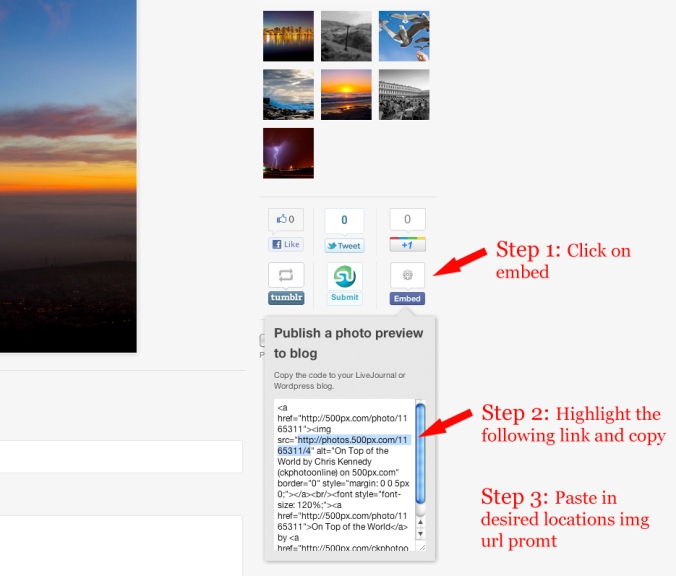So you just joined your first forum and are about to post your first thread. After you proof read it ( so you don’t sound like a drunk fool) you say ” Hey it would be awesome if I could show everyone my dog! ” But how the heck do I do that? Heres how.
***First and foremost you need to have your images hosted somewhere. The two sites I recommend are Flickr or Smugmug ***
There are many many different forums and image hosting sites so Im going to give examples of both Smugmug and Flickr. If you have any questions ask me in the comment box and I will be glad to help.
It is also very important to follow your forum image posting rules. It may be very tempting to post all 800 photos of your dog, but really we only want to see 8 or 9 max.
The main goal is to find the address or location of your photo on your hosting site, copy that address, and then paste it in specific forum location.
SMUGMUG Directions
Step 1: Locate your photo and click on the share button.
Step 2: Then click on get a link.
Step 3: Next choose the size of the photo. This is important because you don’t want to post a photo thats too big or too small. For me I find that large works.
Step 4: Go to the forum that will have the pleasure of viewing your wonderful photo and create a new post or open up the reply box. When you are ready to post your photo click on the yellow box with the mountain icon. *** Note this might be different from your forum, look for an icon that looks like a photo***
Step 5: You will get a pop up window, right click in the white box, click on paste, and then click OK.
Step 6: Wheres my photo? It’s there don’t worry this is code for the forum.
Step 7: This is the most important step. Click on preview post next to submit reply so you can check if your photo will be displayed properly.
Step 8: When your satisfied, submit it to the world!
Flickr Directions:
Step 1: Click on the photo you want to insert, then right click anywhere on the image and click the size you want to insert into your post.
Step 2: You will now see your photo again but at the size you defined. Right click and select copy image address *** Note Im on a mac, so it might be different on a pc***
Step 3: Go to the forum that will have the pleasure of viewing your wonderful photo and create a new post or open up the reply box. When you are ready to post your photo click on the yellow box with the mountain icon. *** Note this might be different from your forum, look for an icon that looks like a photo***
Step 4: You will get a pop up window, right click in the white box, click on paste, and then click OK.
Step 5:Wheres my photo? It’s there don’t worry this is code for the forum.
Step 6: This is the most important step. Click on preview post next to submit reply so you can check if your photo will be displayed properly.
Step 8: When your satisfied , submit it to the world!